Gmail is part of Google Workspace
(formerly known as G-Suite)
What is Google Workspace?
Google Workspace is a cloud-based productivity suite that allows teams to communicate, collaborate and finish projects from anywhere and on any device. This suite is simple to set up, use and manage which makes it easier for your business to focus on what really matters.
Millions of organizations around the world count on Google Workspace for professional email, file storage, video meetings, online calendars, document editing and more. Google Workspace includes business versions of
Business email for your domain
Looking professional matters, and that means communicating as [email protected] is the best way to make a professional first impression. Gmail’s simple and powerful features help you build your brand while you tackle the to-do’s of your business.
Accessibility from any location or device
Check email, share files, edit documents, hold video meetings and more whether you’re at work, at home or in transit. You can even pick up where you left off from a computer, tablet or phone.
Enterprise-level management tools
Robust administrative settings give you total command over users, devices, security and more. Your data always belongs to you, and it goes with you if you switch solutions.
With Google Workspace, you can:
- Promote your company
- Custom email addresses, like [email protected], help your team look professional and create your brand
- Work from anywhere
- Every team member gets 30GB of space for storing and accessing all their files in Google Drive them from any device
- Save money and time on travel
- Connect from anywhere, anytime, by hosting video meetings with teammates and customers using Google Meet
- Increase security
PRO-TIP:
Since about 60% of you will be reading this from a mobile device – I highly recommend going through the set-up process on your laptop or desktop computer. Just a tip!
How to Set-up Gmail with Custom Domain
1. Purchase a custom domain name. I purchase all of mine from NameCheap
2. Visit the Google Workspace site and start your free trial here. The first 14 days are free.
3. Review the included applications and options and Click “Get Started” on the plan that is the best fit for you.

4. Enter your business name, select number of employees (for how many accounts you may need) and select country. Click Next.

5. Enter your contact information and click Next. This contact information will be the administrator of your G-Suite account.

6. Select if you already have a domain name or not. Google does offer Domain Name Registration and can help you at this stage if you have not already registered one. For this example we will assume you have registered one.

7. Enter your domain name that you will use for your email accounts. Omit any www or http and just type the domain.com and Click Next. Then confirm this is the domain name you want to use and click Next.

8. Decide if you want Google to send educational and helpfu emails to your new users.

9. Then enter the account name for your Google Workspace account. How you will sign in to Gmail and Google. Enter a secure password. Verify you are not a robot and click Agree and Continue.

10. Next confirm your Plan and enter any PROMOTION CODE you might have. Enter your payment information
11. Verify your domain. Google will try to detect where your domain is registered and offer some instructions. Follow the steps and if you get stuck – contact your domain registrar support. Basically Google needs to confirm you do in fact own the domain you are trying to use. Once this is done you don’t have to worry about doing it again.

The easiest way to verify your domain is to confirm your login information with your domain name registrar. Google can detect where your domain is registered and should provide a pop-up login screen for you to verify you own your domain name.
Another way to verify the domain is to add a meta tag verification code to your site’s header. However, if that approach is not for you, you can also upload an HTML file to your site, or add a domain host record. For a WordPress site, your theme might provide an easy way to add the code to the header section of your site which is sometimes found under theme options. If you can’t find it or your theme doesn’t offer this options, there is a plugin (Insert Headers and Footers) you can install that will provide an easy-to-edit section. Then, just copy the code that Google provides in that section.
When you have completed this step return back to Google Workspace screen and check the box next to “I added the meta tag to my homepage.”

Goggle Workspace offers a couple ways to verify your domain. Here is a summary of helpful information that might help you too.

12. Configure Domain MX Records. This will ensure that your emails are sent directly to Gmail’s servers, letting you use the Gmail service with your custom domain. This requires you to access your hosting account. This process varies from host to host, but below are the MX records you need to have added to your domain. Usually you will need to delete the existing MX records and add these. Contact your host directly for the proper steps to update these records.

Return back to the Google Workspace setup page and check the box “I created the new MX records.”
Google may ask you to delete the old MX records. If you performed this action when adding your new records, you can mark that as checked.
13. Once all the set-up steps are completed and you have checked them off, click on verify domain and set-up button to finish the set-up wizard.
DNS settings like MX records can take some time to update. You may see a message with an estimated time.
Once you get a message that your domain is verified, you can click next and start managing your other Google Workspace.
Get Started with Google Workspace Today
VanDenBerg Web + Creative recommends using a professional level hosted email solution for better reliability in your email service. The free POP email accounts that come with common website hosting can be unreliable and is not always the most convenient option to use.
VanDenBerg Web + Creative will assist our customers in setting up these accounts, especially when it comes to the technical part of updating your domain name records (DNS record). If you need any help along the way, just reach out to us at [email protected]
This blog contains affiliate links to services we use and recommend. We may receive affiliate commission when you use our links to signup or use these services.